How to use project Setting Filters¶
Overview¶
Project setting filters allows the user to have full control over the settings which are included in the InTime generated strategies. The following setting filters are available:
- Whitelist: Limits the settings in the generated strategies to the settings which are part of the whitelist.
- Blacklist: Excludes the settings in blacklist from the generated strategies.
- Locklist: Locks the settings in the locklist down to specific values. Items in the locklist must be specified using both a setting name and setting value. Values in a locklist is different from name and value pairs in the whitelist as the locklist always enforces the specified values on the generated strategy whereas the whitelist only limits the setting to the specified value if the setting is used by the strategy algorithm.
Using the Setting Filters GUI¶
Setting filters are managed through an easy to use GUI found under [Current Project] -> [Setting Filters] as shown below
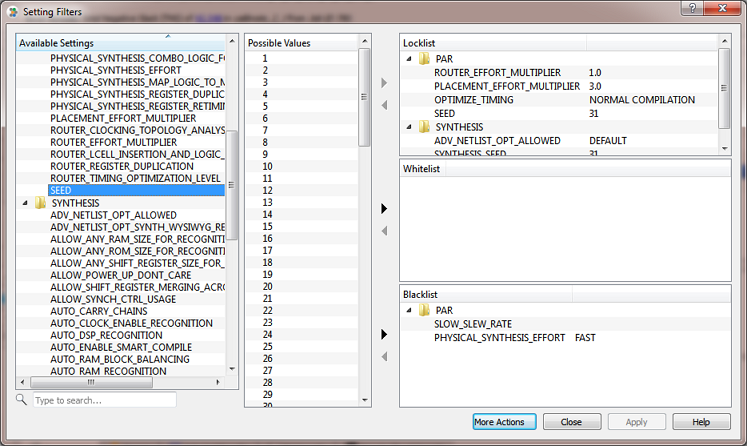
In addition to allowing modification of the project's setting filters, this GUI also allows verification of setting filters and previewing the exploration space for a set of filters.
Note that many recipes in InTime adds or removes entries from the project's setting filters while running. When the setting filters GUI is opened while a recipe is running, the actual setting filters used for the running job can be inspected, as shown
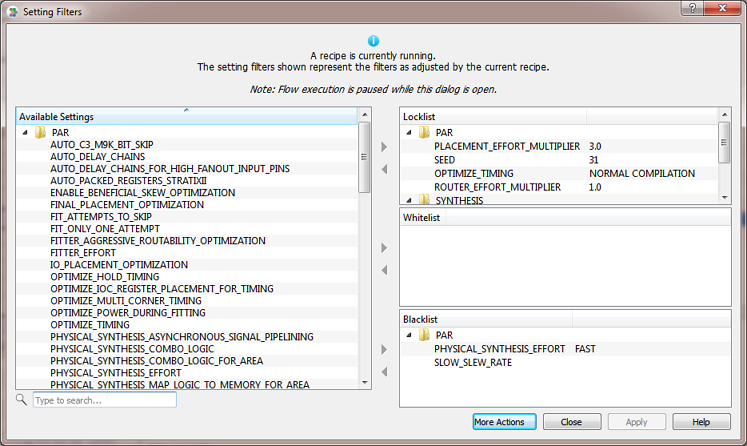
The documentation of each recipe provides details of any changes the
recipe makes to the project's setting filters while running (refer to
the Setting Filter Considerations subsections). Note that any changes
made to the project's setting filters by a recipe are reverted when the
recipe completes. Use the job summary <job id> Tcl command to view the
actual setting filters used for a specific job.
Saving a template¶
InTime supports saving and loading custom setting filter templates. Templates can either be exported directly from the setting filters GUI, or templates can be created from existing strategies using the right click context menu as shown
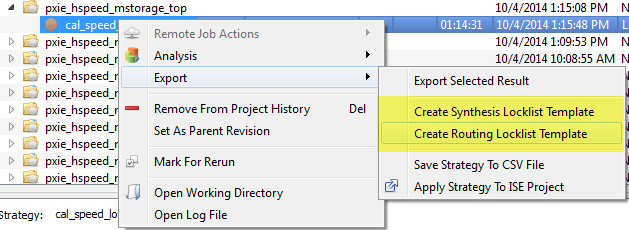
Once a setting filter has been created, it can be applied to the existing setting filters of a project through using the [More Action] -> [Apply Existing Template] action in the setting filters GUI.
Using Tcl¶
Using the Tcl interface, setting filters are specified using the project setting_filters command and its sub commands. To get an overview of all current setting filters for a project, use the
project setting_filters command:
plunify> project setting_filters
Whitelist:
Empty
Blacklist:
Empty
Locklist:
Empty
Some of the common setting filters management commands are listed below.
# Clears all setting filters in the open project.
project setting_filters clear
# List all settings in the open project's specified setting filters.
# Type is either <blacklist>,<whitelist> or <locklist>.
project setting_filters <type>
# Adds the specified setting to the specified list, with <value> being
# optional (except for locklists).
project setting_filters <type> add <setting_name> <value>
# Clears the specified settings filter.
project setting_filters <type> clear <all,id_only,id_value_only>
# Checks if specified setting is contained in the specified list, with
# <value> being optional (except for locklists).
project setting_filters <type> contains <setting_name> <value>
# Removes the specified setting from the specified list, with <value> being
# optional (except for locklists).
project setting_filters <type> remove <setting_name> <value>
# Verifies the open project's setting filter combinations.
project setting_filters verify
# Lists all settings which can be used in the settings filter
# for the open project
project setting_filters available_settings
Examples¶
Educated algorithm usage example¶
The educated algorithm uses existing knowledge in the InTime database
to explore a set of settings and values which are optimized for the
design. To demonstrate the use of setting filters along with the
educated algorithm, take a Quartus II project for which the following
exploration needs to be done:
PLACEMENT_EFFORT_MULTIPLIERshould not be touched and the current project revision's value for it should be used.ROUTER_REGISTER_DUPLICATIONis not allowed to be set toONas it is causing issues with the design. All other values can be explored.ROUTER_TIMING_OPTIMIZATION_LEVELmust be locked down toMAXIMUMignoring whatever value is assigned to it in the current project revision.- All other settings in the current project revision must be respected and kept as part of the generated strategies.
This can easily be accomplished using the following setting filters and
setting strategy_settings_scope = additive in the flow
configuration.
Whitelist:
Empty
Blacklist:
"PLACEMENT_EFFORT_MULTIPLIER" "ROUTER_REGISTER_DUPLICATION::ON"
Locklist:
"ROUTER_TIMING_OPTIMIZATION_LEVEL::MAXIMUM"
Oneshot algorithm usage: Example 1¶
The oneshot algorithm explores each possible value for each allowed
setting, one strategy at a time. To demonstrate, take a Quartus II
project for which the following exploration needs to be done:
- Explore the following values for the
SEEDsetting:10,20,30,40,50,60,70,80,90. - All other settings in the current project revision must be respected and kept as part of the generated strategies.
This can easily be accomplished using the following setting filters and
setting strategy_settings_scope = additive in the flow
configuration.
Whitelist:
"SEED" "SEED::10" "SEED::20" "SEED::30" "SEED::40" "SEED::50" "SEED::60"
"SEED::70" "SEED::80" "SEED::90"
Blacklist:
Empty
Locklist:
Empty
Understanding how Setting Filters work¶
Setting filters are powerful and gives the user exact control over which settings in the project InTime touches. The diagram shows the strategy generation process and how InTime trims the exploration space using the project's setting filters.
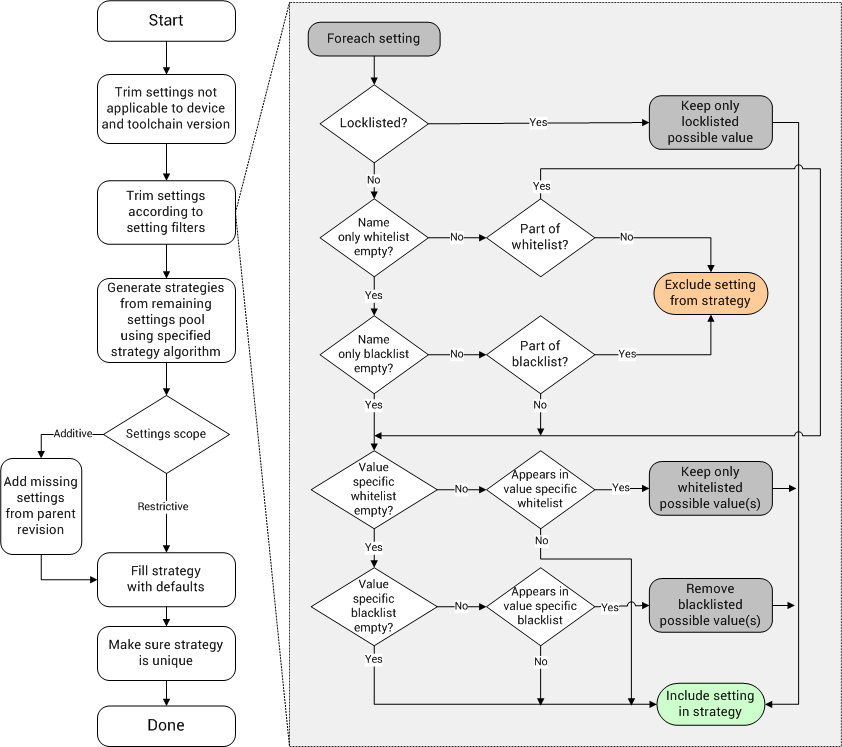
As shown in the above diagram, InTime prioritizes the settings filters giving the locklist the highest priority followed by the whitelist and then the blacklist. For example, if a setting and value combination appears in both the whitelist and blacklist, the combination from the whitelist will be included since the whitelist has priority over the blacklist.
Note that in addition to Setting Filters, the strategy_settings_scope
flow configuration property should also be considered when determining
which settings will be part of the final strategy. Also note that setting filters are
saved on a per project basis in the \<project_file>.intime file in
the project's directory.
Tip
Any changes made to the project's setting filters by a recipe are reverted when the recipe completes. Use the job summary <job id> Tcl command to view the actual setting filters used for a specific job.
Recipes that do not support Setting Filters¶
Depending on the need to inherit the parent revision's or lock down certain settings, here is a list of recipes that do not support Setting Filters.
Tip
Contact Plunify at tellus@plunify.com if there is a need to support Setting Filters.
| Recipe Name | Tcl Alias | Vendor |
|---|---|---|
| Auto Floorplan | auto_floorplan | AMD, Altera, Microchip |
| Auto Pilot* | auto_pilot | AMD, Altera, Microchip |
| Auto Placement | auto_placement | Altera |
| Clock Margin Exploration | clock_margin_exploration | AMD |
| Compile With a Guide File | vivado_incremental_compilation | AMD |
| Effort Level Exploration | effort_level_placement | Altera |
| Extra Opt Exploration | extra_opt_exploration | AMD, Altera |
| Max Delay Exploration | max_delay_exploration | AMD, Altera, Microchip |
| Placement and Router Effort Level Exploration | effort_level_placement_router | Altera |
| Placement Exploration | placement_exploration | AMD, Microchip |
| Placement Seed Exploration | placement_seed_exploration | Altera, Microchip |
| Seeded Effort Level Exploration | seeded_effort_level_exploration | Altera |
Note
By default, Auto Pilot clears all Setting Filters before each recipe, so if the user wishes to set any specific Setting Filter, that must be done in the Auto Pilot Template instead.