Debugging InTime Issues and Errors¶
Determine where the error or issue is happening¶
-
During startup and before the FPGA tools start?
Refer to Session log (and/or Agent Log) -
Happens when the FPGA tools are running? Is it an FPGA toolchain error?
Refer to Strategy log (and/or Agent Log) -
After the FPGA tools have completed?
Refer to Session log (and/or Agent Log)
InTime Logging File Types¶
Different log files are used to keep track of what is happening. To debug an InTime error or unexpected event, here are the main log files
| Log Name | Description |
|---|---|
| Session Log | The main InTime log. Stores the details of the job flow, from start to end. It excludes any build information for each strategy. |
| Strategy Log | Also referred to as the "revision log", it logs information of each FPGA tool process during its compilation. |
| InTime Server Log | Information on the InTime Server. All interaction with the server is saved here. |
| Agent Log | Only for private cloud. InTime agent is responsible for running an InTime worker. |
| Job Log | Typically named as job_<jobID>.log, this is a subset of the session log. It only contains information for that particular job ID. |
Since InTime operates as a wrapper around the FPGA tools, if an error happens within the FPGA tool, InTime will exit as well.
Locating Log Files¶
An easy way to locate the log files is to use the menu option with the InTime GUI. Right-click on any result, and choose "Manage Logs", then "More Options".
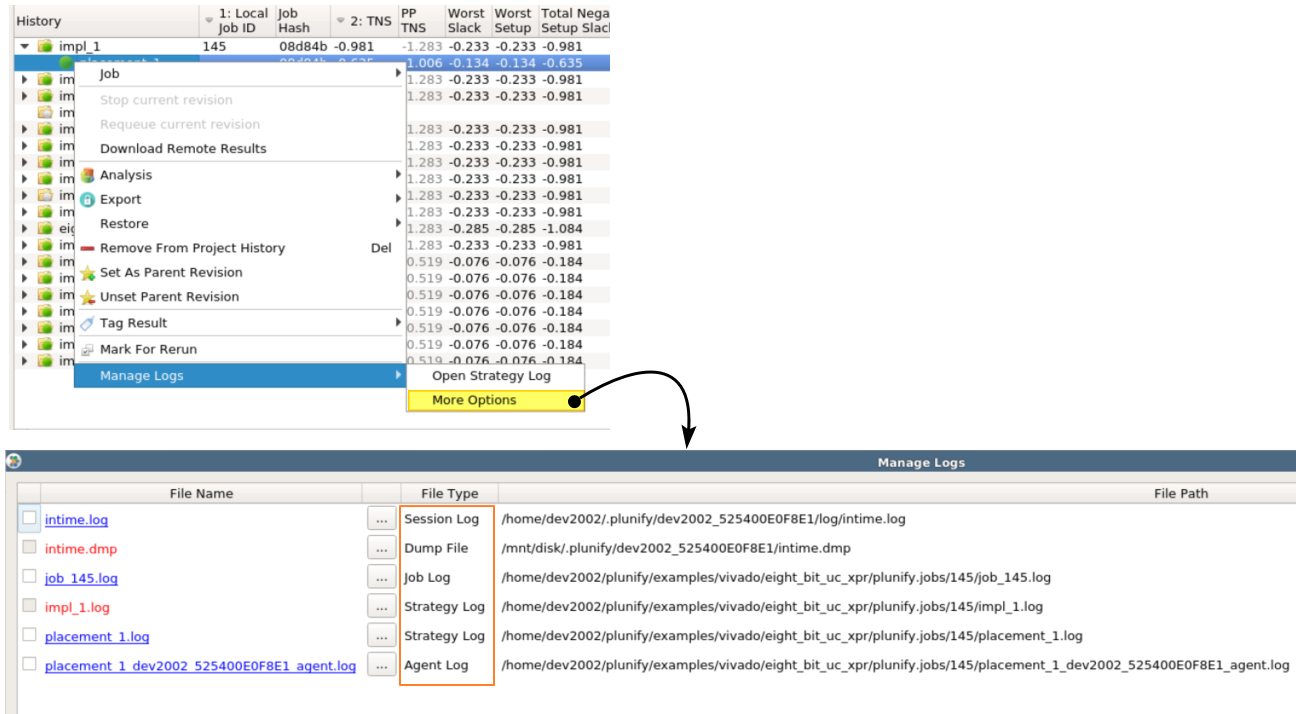
Session log¶
When InTime is running, a brief version of the log can be seen in the window below. Typically if there are any errors, it will be shown in the session log window. Red means there is an error and orange is just a warning.
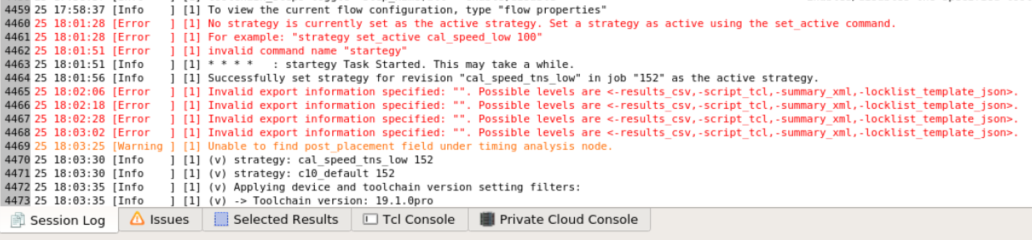
Unless you are using InTime with a custom_session_path argument, the full session log is typically located at /home/<username>/.plunify/<username>_<mac>/log/intime.log.

Another way to view the session log, is to click on File -> Open Session Log. The system's default text editor should open the file automatically, unless the system does not have a text editor configured or installed.
Important
The session log may be refreshed or cleared, e.g. when you open a new project etc. The old log file will be renamed as intime_<date stamp>.log.
Strategy Log¶
Strategy log (or sometimes referred to as the 'Revision log') contains information about each compilation and the vendor toolchain.
If an error happens in the FPGA tool, the errors will be located in this log. The log file is normally located at <project directory>/plunify.job/<jobid>/<strategy name>.log
Click on a revision, right-click and select 'Open Strategy Log File'. The system default text editor should open the file automatically.
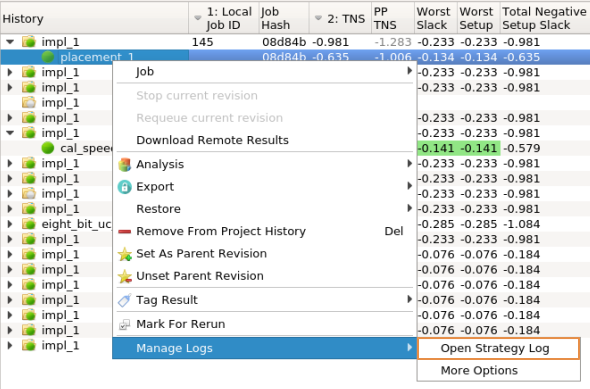
InTime Server log (Private Cloud only)¶
The InTime Server Log contains information on the InTime Server process. It is located in <InTime Server installation directory>/logs/intimeserver.log.
Agent Log (Private Cloud only)¶
In a private cloud setup, an agent is responsible for running an InTime worker. Typically it handles download and uploading of files as well and job monitoring. This log is transferred back to the InTime client when the job is polling or when the job is done. This log is located in the same folder as the strategy log. Its filename will have a _agent suffix appended to it.
How to ignore or relegate an error to a warning?¶
It may be necessary to ignore a particular error message or relegate an error to a warning during the compilation. For example, the FPGA tools will often flag timing loops as an error. To do so in InTime, you can create a json file to tell InTime to ignore certain messages.
Steps:
1. In the ".plunify" folder found under /home/<username>/.plunify/, create a text file called regex_ignore_list.txt. (If you are using a "-custom_session_path" argument when starting InTime, look for the ".plunify" folder in that location.)
-
Use regular expressions to specify the error message you want to catch. For example, type in
To Error\s+:\s+This\s+design\s+contains\s+\d+\s+timing\s+loopsin the regex_ignore_list.txt file. -
Save and Restart InTime
This will relegate all instances of this error into a warning.