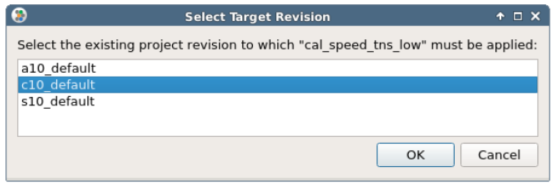Export InTime Results¶
After obtaining results in InTime, there are various ways to export the results to your FPGA project, a script and other formats.
Files generated by InTime¶
InTime will create a folders for individual job under the project folder. These folders will be named plunify.job/<jobid>. Under these folders, InTime will save report and logs. Besides logs, if you are using a full license, bit files can be generated if the property for "Create Bitstreams" property is enabled.
Tip
Use the flow set control_create_bitstreams true to enable the property.
For Vivado, DCP files will also be generated and can be used direcly to create the bitstream.
Export Strategies from InTime¶
Depending on the FPGA toolchain and project type, there are a few options for exporting the result
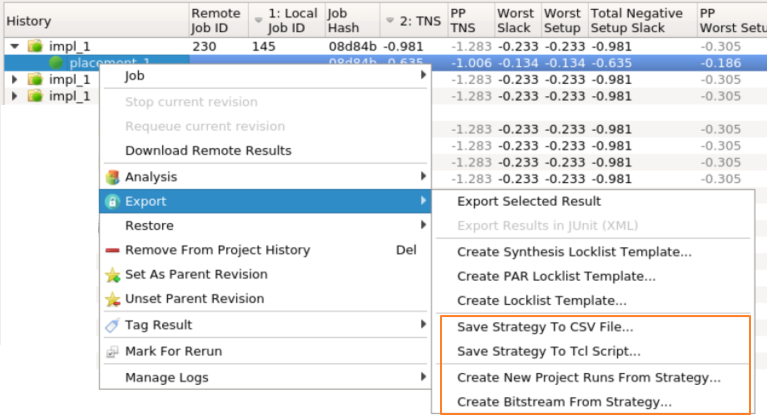 *The GUI shows just some possible values, not all.
*The GUI shows just some possible values, not all.
To export to a CSV file using Tcl commands, e.g.
plunify> results export -results_csv
CSV File¶
The csv file will contain all the key results like TNS, WNS and also all the settings used for the strategy
Tcl Script¶
The Tcl script will contain a script that you can run in the FPGA tools to regenerate the exact same result as you see in InTime. All required constraint files will generated together with the Tcl and named similarly. When in GUI mode, InTime prompts you for the destination path and filename of the Tcl script.
Note
Besides using the exported Tcl script for a Vivado DCP project, you can also use the routed DCP files from the plunify.job/<jobid>folder.
In the Tcl console, using the example in the screenshot (Job ID is 145 and strategy name is placement_1),
strategy set_active placement_1 145
strategy export apply_placement_1.tcl -script_tcl
JUnit Test¶
To generate a JUnit type of report for the results, right click on the parent revision of a job. A sample report is as shown.
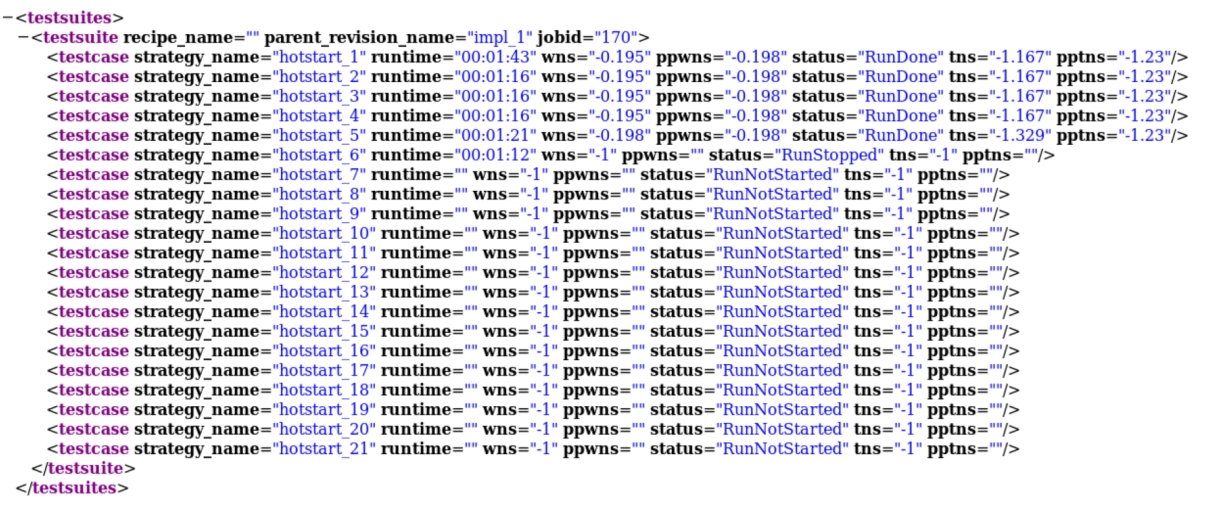
You can also use a Tcl command to export this
plunify> results add last_job
plunify> results export sample_report.xml -junit_xml
External Database File¶
To manually migrate data between different projects, export results to an InTime Database file or to the InTime Server. See Sharing Results for details.
Critical Path HTML¶
This option exports the HTML text for the Critical Path Analysis.
plunify> results add job 123
plunify> results export sample.html -criticalpath_html
Apply Strategy To New Project Revision¶
This will export the settings used to a new design run or revision in the FPGA tool.
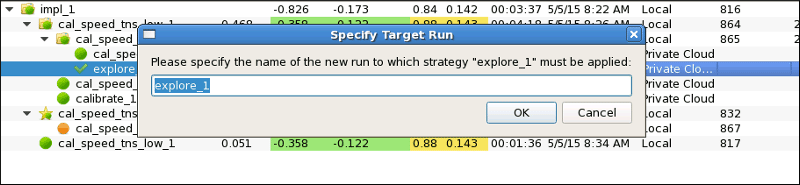 A prompt will appear to ask you to accept the default revision name or specify a new one.
A prompt will appear to ask you to accept the default revision name or specify a new one.
For Vivado, after exporting, the strategy that you selected will create 2 new runs named explore_synth_1 and explore_impl_1 for the synthesis and implementation portions respectively.
For Quartus, a new revision will appear with the same strategy name.
Create Bitstream (For Vivado only)¶
If bitstreams are not created by default, this option will generate the bitstream file in the plunify.job/<jobid> folder.
Apply Strategy To Existing Project Revision (For Quartus only)¶
This option will apply the settings of the strategy to a existing revision in Quartus. If there are multiple revisions available, InTime will prompt you for the right revision.