InTime Configuration for LSF/PBS/SGE/SLURM¶
InTime supports 4 types of grid or workload management platforms - LSF, PBS, SGE and SLURM. This section explains how to start an InTime Agent on these platforms.
Important
Before you proceed with this section, please ensure that you have completed the configuration of the build environment, working directory as specified here -configure build environment.
Below is an overview of how InTime, InTime Server interacts with these platforms.
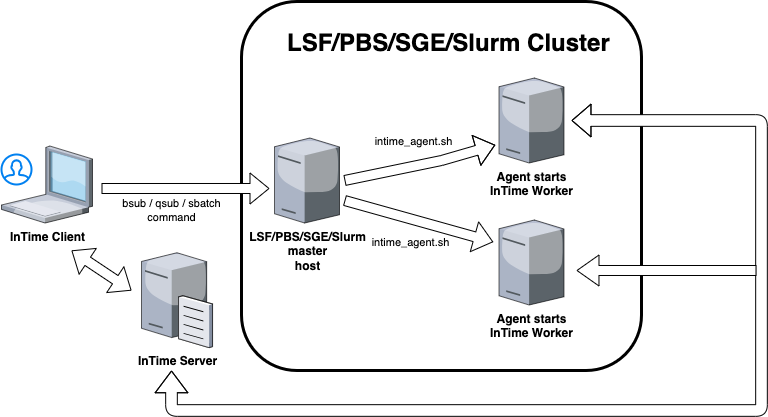
LSF/PBS/SGE/SLURM Configuration¶
Quick Setup¶
Before you start, try the quick setup command below if you have not tried it previously. Example, for LSF, run
misc set grid lsf
Alternatively, in InTime, go to "Settings", "Run Targets" then the "Tools" tab. Click on the type of grid configuration to enable it.
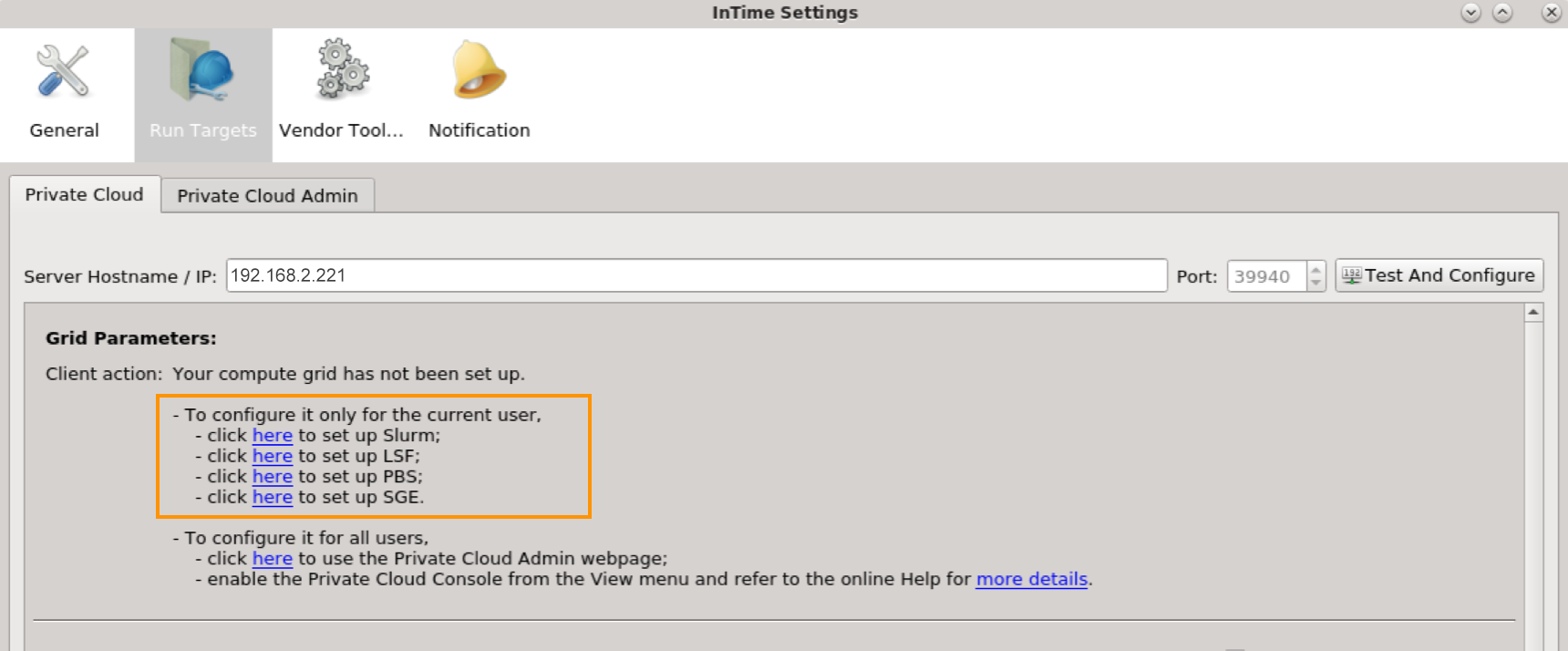
After selection, you can see the grid parameters as shown.
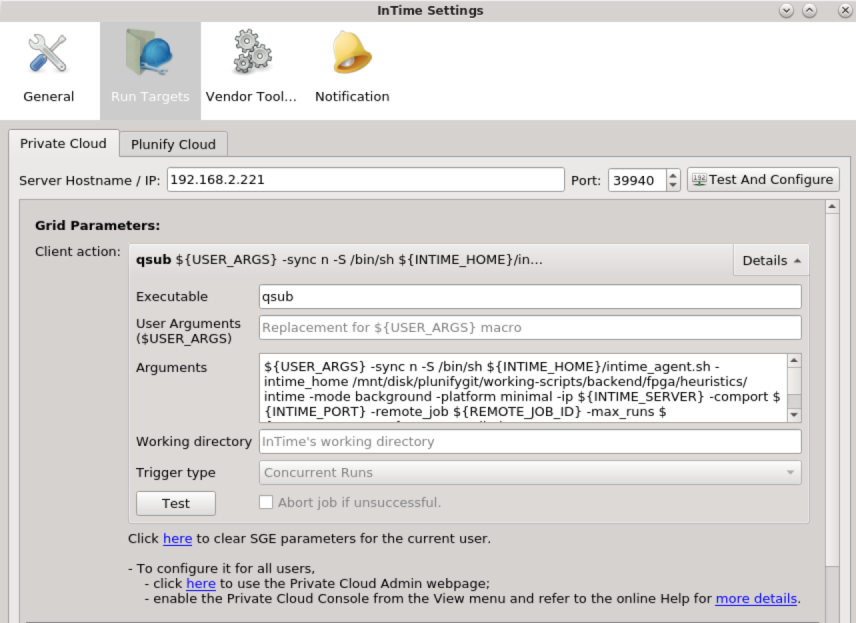
Grid Submission Commands¶
The instructions below applies to either the Admin Console or the Private Cloud Console. To use the Admin Web Portal, please refer to InTime Server Admin Web Portal .
InTime supports 3 grid platforms, the respective job submission commands are:
- LSF, which uses
bsub. - PBS, which also uses
qsubbut with different arguments. - SGE, which uses
qsub. - SLURM, which uses
sbatch.
For LSF:- (all on the same line) :
bsub ${USER_ARGS} ${INTIME_HOME}/intime_agent.sh -mode background -platform minimal -ip ${INTIME_SERVER} -comport ${INTIME_PORT} -remote_job ${REMOTE_JOB_ID} -max_runs ${AGENT_MAX_RUNS} -no_agent_limit
For PBS:- (all on the same line, no space after commas) :
qsub ${INTIME_HOME}/intime_agent.pbs -v INTIME_HOME=${INTIME_HOME},IP=${INTIME_SERVER},COMPORT=${INTIME_PORT},REMOTE_JOB=${REMOTE_JOB_ID},MAX_RUNS=${AGENT_MAX_RUNS}
For SGE:- (all on the same line) :
qsub ${USER_ARGS} -sync n -S /bin/sh ${INTIME_HOME}/intime_agent.sh -intime_home ${INTIME_HOME} -mode background -platform minimal -ip ${INTIME_SERVER} -comport ${INTIME_PORT} -remote_job ${REMOTE_JOB_ID} -max_runs ${AGENT_MAX_RUNS} -no_agent_limit
For SLURM:- (all on the same line, no space after commas) :
sbatch ${USER_ARGS} --export=ALL,PL_SLURM_INTIME_HOME=${INTIME_HOME},PL_SLURM_IP=${INTIME_SERVER},PL_SLURM_COMPORT=${INTIME_PORT},PL_SLURM_REMOTE_JOB=${REMOTE_JOB_ID},PL_SLURM_MAX_RUNS=${AGENT_MAX_RUNS}
Each of these commands submits a request to start an InTime Agent in the LSF / PBS / SGE / SLURM queue/partition. Once the request is serviced, an Agent will start on the respective machine and the InTime Server will be able to assign builds to it.
Environment variables like USER_ARGS, INTIME_HOME, INTIME_SERVER, etc. are referenced in the following examples. Some of them are specified automatically and you only need to configure USER_ARGS. You may have to specify additional arguments that are specific to your environment. Please discuss with your IT administrator if necessary.
This is an explanation of the arguments used in the command.
-
bsuborqsubarguments specific to your environment must be inserted before theintime_agent.shcommand, using the${USER_ARGS}environment variable. -
For PBS, it uses a supplied script called intime_agent.pbs to start jobs. The arguments used are similar to LSF and SGE except that you do not need to specify
${USER_ARGS}. -
For SLURM, it uses a supplied script called intime_agent.slurm to start jobs.
-
Each command contains macros in the form of
${<MACRO_NAME>}which is resolved by InTime before executing the command. The following macros are available:Macro Name Description INTIME_SERVER The InTime Server IP/hostname. INTIME_PORT The InTime Server communication port. REMOTE_JOB_ID The remote job ID of the current job. LOCAL_JOB_ID The local job ID of the current job. JOB_DIR The local working directory of the current job. USER_HOME The user's home path on the InTime Client machine. INTIME_HOME The InTime installation directory. PROJECT_DIR The current project's directory. PROJECT_NAME The current project's name. USER_ARGS Any user specific arguments (queue names, priorities etc.) AGENT_MAX_RUNS Max runs for agent when action's trigger is "Concurrent Runs". REVISION_NAME The revision name when action's trigger is "Revision".
In addition, there are additional arguments for the InTime Agent which gives you more control over its behavior; Specifically:
-
-no_agent_limit : Allows multiple Agents run on the same machine. By default only one Agent is allowed to run on a single machine.
-
-max_runs
: Limits this Agent to the specified number of runs. When the runs are done, the Agent will terminate itself. -
-remote_job
: Restricts this Agent to service a particular build job. The InTime Server will only assign jobs which have the specified ID to this Agent.
In the example above, the spawned Agent will only service the specified build job and will automatically terminate as soon as the required number of builds have completed.
Configure Agents for LSF¶
Open an InTime Server Admin Console and run the .lsf.init command to initialize LSF parameters. You will only need to do this one time for a LSF setup.
Auto-setup¶
This will configure the agents with the typical LSF settings. If this doesn't work, please refer to "Manual Setup" below.
user> .admin
admin> .lsf.init
Auto setup agents for LSF? ('y' for Yes or 'n' for No) [n]
admin.confirm> y
Manual Setup¶
It the auto setup does not work, please configure the agents by answering the questions below.
user> .admin
admin> .global.set.client_action
Enter action type, use .end to exit session.
Types: ('1' for Job Initialization) [1]
admin.type> 1
Enter Operating System, use .end to exit session.
Operating System: ('1' for Linux, '2' for Windows) [1]
admin.os> 1
Enter script to execute, use .end to exit session.
admin.exec> bsub
(Optional) Enter script arguments, use .end to exit session.
admin.args> ${USER_ARGS} ${INTIME_HOME}/intime_agent.sh -mode background -platform minimal -ip ${INTIME_SERVER} -comport ${INTIME_PORT} -remote_job ${REMOTE_JOB_ID} -max_runs ${AGENT_MAX_RUNS} -no_agent_limit
Enter trigger based on the type, use .end to exit session.
Triggers: ('1' for Single, '2' for Revision, '3' for Concurrent Runs) [3]
admin.trigger> 3
(Optional) Enter working directory, use .end to exit session.
admin.directory>
Enter option to abort a job if it fails, use .end to exit session.
Abort job if fail: ('1' for yes, '2' for no) [1]
admin.option> 1
Enter a number for the order in which the script will be executed, 0 first to be executed, use
.end to exit session. [4]
admin.order> 0
Action Type : init
Operating System : linux
Execute : bsub
Arguments : ${USER_ARGS} ${INTIME_HOME}/intime_agent.sh -mode background -platform minimal -ip ${INTIME_SERVER} -comport ${INTIME_PORT} -remote_job ${REMOTE_JOB_ID} -max_runs ${AGENT_MAX_RUNS} -no_agent_limit
Trigger type : con_runs
Working Directory :
Abort job if fail : 1
Order : 0
Save to session? ('y' for Yes or 'n' for No) [y]
admin.confirm> y
Add more client settings? ('y' for Yes or 'n' for No) [y]
admin.confirm> n
admin>
Configure Agents for PBS¶
Open the Server Admin Console and run the .global.set.client_action command. The command .pbs.init is not supported. The example below shows how to specify your qsub command.
user>.admin
admin>.global.set.client_action
Enter action type, use .end to exit session.
Types: ('1' for Job Initialization) [1]
admin.type>1
Enter Operating System, use .end to exit session.
Operating System: ('1' for Linux, '2' for Windows) [1]
admin.os>1
Enter script to execute, use .end to exit session.
admin.exec>qsub
(Optional) Enter script arguments, use .end to exit session.
admin.args>${INTIME_HOME}/intime_agent.pbs -v INTIME_HOME=${INTIME_HOME}, IP=${INTIME_SERVER},COMPORT=${INTIME_PORT},REMOTE_JOB=${REMOTE_JOB_ID}, MAX_RUNS=${AGENT_MAX_RUNS}
Enter trigger based on the type, use .end to exit session.
Triggers: ('1' for Single, '2' for Revision, '3' for Concurrent Runs) [3]
admin.trigger>3
(Optional) Enter working directory, use .end to exit session.
admin.directory>
Enter option to abort a job if it fails, use .end to exit session.
Abort job if fail: ('1' for yes, '2' for no) [1]
admin.option>1
Enter a number where script will be executed, 0 first to be executed, use
.end to exit session. [4]
admin.order>0
Action Type : init
Operating System : linux
Execute : qsub
Arguments : ${INTIME_HOME}/intime_agent.pbs -v INTIME_HOME=${INTIME_HOME},IP=${INTIME_SERVER},COMPORT=${INTIME_PORT},REMOTE_JOB=${REMOTE_JOB_ID},MAX_RUNS=${AGENT_MAX_RUNS}
Trigger type : con_runs
Working Directory :
Abort job if fail : 1
Order : 0
Save to session? ('y' for Yes or 'n' for No) [y]
admin.confirm>y
Add more client settings? ('y' for Yes or 'n' for No) [y]
admin.confirm>n
admin>
Configure Agents for SGE¶
Open a Server Admin Console and run the .global.set.client_action command. The command .sge.init is not supported. The example below shows how
to specify your qsub command.
Warning
Do not use the -terse argument, and note that InTime looks for the return string, "Your job X ("intime_agent.sh") has been submitted" in order to verify successful job submission. With the -sync n argument, qsub exits with exit code 0 as soon as the job is submitted successfully. In the example below, InTime is installed at /opt/tools/intime.
user>.admin
admin>.global.set.client_action
Enter action type, use .end to exit session.
Types: ('1' for Job Initialization) [1]
admin.type>1
Enter Operating System, use .end to exit session.
Operating System: ('1' for Linux, '2' for Windows) [1]
admin.os>1
Enter script to execute, use .end to exit session.
admin.exec>qsub
(Optional) Enter script arguments, use .end to exit session.
admin.args>${USER_ARGS} -sync n -S /bin/sh ${INTIME_HOME}/intime_agent.sh -intime_home /your/intime_home -mode background -platform minimal -ip ${INTIME_SERVER} -comport ${INTIME_PORT} -remote_job ${REMOTE_JOB_ID} -max_runs ${AGENT_MAX_RUNS} -no_agent_limit
Enter trigger based on the type, use .end to exit session.
Triggers: ('1' for Single, '2' for Revision, '3' for Concurrent Runs) [3]
admin.trigger>3
(Optional) Enter working directory, use .end to exit session.
admin.directory>
Enter option to abort a job if it fails, use .end to exit session.
Abort job if fail: ('1' for yes, '2' for no) [1]
admin.option>1
Enter a number for the order in which the script will be executed, 0 first to be executed, use
.end to exit session. [4]
admin.order>0
Action Type : init
Operating System : linux
Execute : qsub
Arguments : ${USER_ARGS} -sync n -S /bin/sh ${INTIME_HOME}/intime_agent.sh -intime_home /opt/tools/intime
-mode background -platform minimal -ip ${INTIME_SERVER} -comport ${INTIME_PORT} -remote_job ${REMOTE_JOB_ID} -max_runs ${AGENT_MAX_RUNS} -no_agent_limit
Trigger type : con_runs
Working Directory :
Abort job if fail : 1
Order : 0
Save to session? ('y' for Yes or 'n' for No) [y]
admin.confirm>y
Add more client settings? ('y' for Yes or 'n' for No) [y]
admin.confirm>n
admin>
Configure Agents for SLURM¶
Open the Server Admin Console and run the .global.set.client_action command. The command .slurm.init is not supported. The example below shows how to specify your qsub command.
user>.admin
admin>.global.set.client_action
Enter action type, use .end to exit session.
Types: ('1' for Job Initialization) [1]
admin.type>1
Enter Operating System, use .end to exit session.
Operating System: ('1' for Linux, '2' for Windows) [1]
admin.os>1
Enter script to execute, use .end to exit session.
admin.exec>sbatch
(Optional) Enter script arguments, use .end to exit session.
admin.args>${USER_ARGS} --export=ALL,PL_SLURM_INTIME_HOME=${INTIME_HOME},PL_SLURM_IP=${INTIME_SERVER},PL_SLURM_COMPORT=${INTIME_PORT},PL_SLURM_REMOTE_JOB=${REMOTE_JOB_ID},PL_SLURM_MAX_RUNS=${AGENT_MAX_RUNS}
Enter trigger based on the type, use .end to exit session.
Triggers: ('1' for Single, '2' for Revision, '3' for Concurrent Runs) [3]
admin.trigger>3
(Optional) Enter working directory, use .end to exit session.
admin.directory>
Enter option to abort a job if it fails, use .end to exit session.
Abort job if fail: ('1' for yes, '2' for no) [1]
admin.option>1
Enter a number where script will be executed, 0 first to be executed, use
.end to exit session. [4]
admin.order>0
Action Type : init
Operating System : linux
Execute : sbatch
Arguments : ${USER_ARGS} --export=ALL,PL_SLURM_INTIME_HOME=${INTIME_HOME},PL_SLURM_IP=${INTIME_SERVER},PL_SLURM_COMPORT=${INTIME_PORT},PL_SLURM_REMOTE_JOB=${REMOTE_JOB_ID},PL_SLURM_MAX_RUNS=${AGENT_MAX_RUNS}
Trigger type : con_runs
Working Directory :
Abort job if fail : 1
Order : 0
Save to session? ('y' for Yes or 'n' for No) [y]
admin.confirm>y
Add more client settings? ('y' for Yes or 'n' for No) [y]
admin.confirm>n
admin>
Verify Agent Status¶
Use the .global.client_action command in the Server Admin Console to check the status of the commands executed.
In the Server Admin Console, type .status to list active Agents.
user>.status
+-----+--------------------+-------+--------+--------+-------+--------+-----------------+
| NO. | CLIENTID | JOBID | USERID | STATUS | ALIVE | B.LIST | LAST_HEARTBEAT |
+-----+--------------------+-------+--------+--------+-------+--------+-----------------+
| 1 | user_192_168_2_211 | 2915 | user | BUSY | YES | NO | 08:43 (00m:48s) |
| 2 | user_192_168_2_211 | 2915 | user | BUSY | YES | NO | 08:43 (00m:36s) |
+-----+--------------------+-------+--------+--------+-------+--------+-----------------+
2 rows (0.01 sec), 2014-12-10 08:44:14
Next, use .toolchain to verify if all Agents successfully received and applied the FPGA tools' information from the Server.
user>.toolchain
+-----+--------------------+-------+--------+--------+-------+--------+-----------+---------+
| NO. | CLIENTID | JOBID | USERID | STATUS | ALIVE | VENDOR | TOOL | VERSION |
+-----+--------------------+-------+--------+--------+-------+--------+-----------+---------+
| 1 | user_192_168_2_211 | | user | FREE | YES | ALTERA | QUARTUSII | 13.1.2 |
| 2 | user_192_168_2_212 | | user | FREE | YES | ALTERA | QUARTUSII | 13.1.2 |
+-----+--------------------+-------+--------+--------+-------+--------+-----------+---------+
2 rows (0.01 sec), 2014-12-10 08:48:41
.intime.set.terminate Admin Console command. See the Private Cloud Console documentation for more information.
Verifying Grid Parameters on the Client¶
Now that you have configured grid parameters, use the InTime Client to test your configuration.
Open the settings dialog using File, Settings and then selecting Run Targets. Under the Private Cloud tab, ensure the InTime Server IP and network ports are filled in, then click on Test And Configure.
The client actions configured in the Server will be listed, as shown in
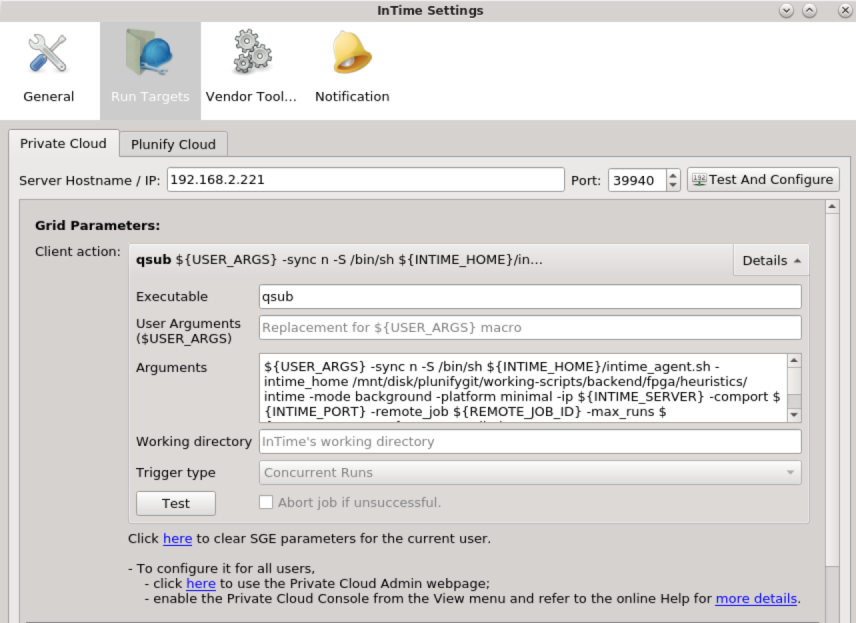
Submit a Test Job¶
Go to the quick start to start a job.